Setting up the Host Environment to run XRd
- This is Part-3 of the XRd tutorials Series.
- Skip to Part-4 here: User Interface and Knobs for XRd.
- Re-read Part-2 here: Helper Tools to get started with XRd
Introduction
XRd is available today as a docker image tarball to be deployed in containerized network deployments. This implies the host machine on which the container is orchestrated must supply the kernel, relevant userspace libraries (docker, kubectl etc.) and the necessary host devices and settings (pci passthrough, HugePages etc.) to allow XRd to run smoothly. The host machine could be a baremetal server or a virtual machine as long as it meets certain minimum requirements. What are these requirements ?
XRd-Tools Host-Check Script
In this tutorial, we will focus on the use of the host-check script that we introduced as part of the xrd-tools repository in Part-2 of the XRd tutorials Series.
Note: A general guidance on the use of any xrd-tools script is to utilize the --help option to first dump the list of options available for use with each script. In these tutorials, we will attempt to try the most important/common options but the reader is encouraged to follow the help blurbs and try each option for each of the scripts.
XRd Host Machine Requirements
The requirements for each XRd form factor are given below:
XRd Control-Plane
For XRd Control-Plane containers, the host must meet the following minimum requirements:
- An x86_64 CPU with at least 2 CPU cores
- 4GiB RAM
- Linux kernel version 4+
- With the ‘dummy’ and ‘nf_tables’ kernel modules installed
- Linux cgroups version 1 (unified hierarchy cgroups not yet supported)
Further, each XRd Control Plane instance running on the host must have the following resources allocated to it:
- 1 CPU
- 2GiB RAM
- 2000 inotify user instances and watches
XRd vRouter
For XRd vRouter, the minimum requirements for the host entail:
- An x86_64 CPU with:
- At least 4 CPU cores
- Support for the SSSE3, SSE4.1 and SSE4.2 instruction sets
- Linux kernel version 4+, with the following modules installed:
- dummy
- nf_tables
- vfio-pci or igb_uio The host must have installed and enabled the vfio-pci and/or igb_uio kernel module(s). When using vfio-pci it is strongly recommended to use IOMMU to allow safe pass-through of PCI devices. Additionally, the user must ensure /dev/vfio is mounted in the XRd container.
- Linux cgroups version 1 (unified hierarchy cgroups not yet supported)
- Security Modules: XRd vRouter does not currently support enforcing security modules such as AppArmor or SELinux and this must either be disabled on the host or when starting the container.
Further, each XRd vRouter instance running on the host must have the following resources allocated to it:
2 isolated CPUs There must be at least 2 CPUs available to XRd vRouter. By default XRd vRouter uses a single CPU core for the dataplane packet thread (the last CPU it is allowed to use). In order for the dataplane to perform properly it needs dedicated use of this physical CPU core. It is up to the user to ensure other workloads are not using this CPU.
This is especially important when launching multiple XRd vRouter instances, as by default they will all use the same CPU. In this scenario one can use the runtime to control the cpuset each container is allowed to use (e.g. –cpuset-cpus with docker) and/or the XRd environment variable
- 5GiB RAM
- 3GiB additional hugepage RAM
Hugepage support must be enabled, with 2MiB or 1GiB hugepage size supported. There must be 3GiB of available hugepages per XRd vRouter instance. - 2000 inotify user instances and watches
Docker Version
Docker version 18+ is required, along with permissions to run Docker containers
Host Distribution
Host distributions which have been tested and are supported for use with XRd are:
- Ubuntu 18.04/20.04
- CentOS 8.2
Note: At times there can be incompatibilities with the default LSM policies (e.g. SELinux under RedHat), and these may need to be disabled to get going
DO NOT USE RHEL/CENTOS 8.3 There is a known issue with the kernel version used in RHEL/CentOS kernel 8.3 that has been acknowledged by RedHat and fixed in the kernel used for 8.4. Unfortunately, it is not expected that the fix will be backported to 8.3, so this version must be avoided for running all XRd platforms.
Supported NICs
The following physical NICs are supported for interface passthrough to XRd vRouter:
- Intel i350 Quad Port 1Gb Adapter
- Intel Dual Port 10 GbE Ethernet X520 Server Adapter
- Intel 4 port 10GE Fortville
- Cisco UCS Virtual Interface Card (VIC) 1225
In addition to this virtual NICs such as e1000 or VMXNET3 are supported albeit with much lower throughput than an interface passthrough.
Selecting the Host Machine
In this tutorial, we select Ubuntu 20.04 as the underlying distribution for the host machine. This meets most of the requirements when it comes to the kernel version and the user-space libraries (like docker) that are available for this distribution.
The host machine selected is a virtual machine hosted on VMWare ESXI.
Note: The host machine can be a bare-metal server or any other hypervisor such as VMWare fusion, KVM etc. that support exposing IOMMU to the guest OS.
For e.g., in case of VMWare ESXI, select "Expose IOMMU to guest OS" under the CPU section for the virtual machine as shown below:
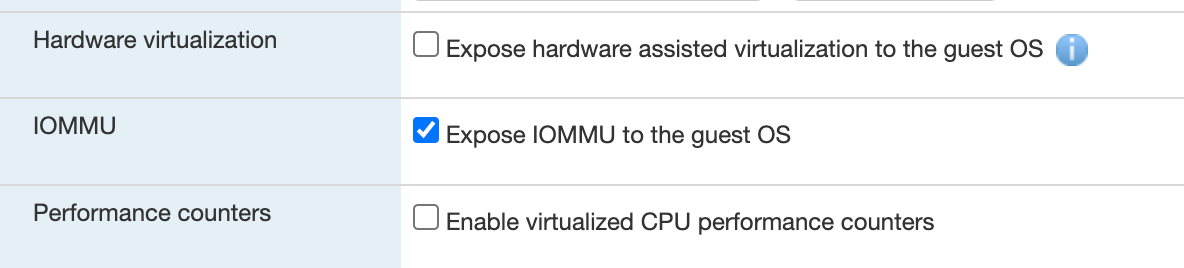
The specs for the host machine selected are:
- 8 CPUs
- 30GiB RAM
With these resources, (allocating about 5GiB RAM along with 3GiB additional HugePages RAM and minimum 2 CPUs for each XRd vRouter), we should be able to easily handle about 3 XRd vRouters and around 7-8 XRd Control-Plane routers. We’ll use this as the upper limit for the number of routers in each topology we attempt in subsequent tutorials.
Configuring the Host Machine
Host-Check script
In the xrd-tools tutorial, we introduced the “host-check” script that is published to github:
https://github.com/ios-xr/xrd-tools/blob/main/scripts/host-check
This script is an extremely handy tool to determine the suitability of the Host machine for either XRd platform - control-plane or vRouter.
Before we run the script, let’s look at all the options available:
cisco@xrdcisco:~/xrd-tools/scripts$ ./host-check --help
usage: host-check [-h] [-p {xrd-control-plane,xrd-vrouter}] [-e {docker,xr-compose} [{docker,xr-compose} ...]]
Check that the host is set up correctly for running XRd containers.
optional arguments:
-h, --help show this help message and exit
-p {xrd-control-plane,xrd-vrouter}, --platform {xrd-control-plane,xrd-vrouter}
specify the XR platform to run host-check for
-e {docker,xr-compose} [{docker,xr-compose} ...], --extra-checks {docker,xr-compose} [{docker,xr-compose} ...]
specify any extra checks to run
cisco@xrdcisco:~/xrd-tools/scripts$
So, in addition to the platform specific checks with the -p option, we will run the extra checks for docker and xr-compose as we prepare the host machine.
Running the Host-Check Script
For our freshly booted Ubuntu 20.04 Host machine, let’s run the host-check script to check the initial state of the host before we make corrections as needed:
First, for the XRd Control-Plane platform:
cisco@xrdcisco:~/xrd-tools/scripts$ ./host-check -p xrd-vrouter -e docker -e xr-compose ============================== Platform checks - xrd-control-plane ============================== PASS -- CPU architecture (x86_64) PASS -- CPU cores (8) PASS -- Kernel version (5.4) PASS -- Base kernel modules Installed module(s): dummy, nf_tables PASS -- Cgroups version (v1) PASS -- systemd mounts /sys/fs/cgroup and /sys/fs/cgroup/systemd mounted correctly. FAIL -- Inotify max user instances The kernel parameter fs.inotify.max_user_instances is set to 128 but should be at least 4000 (sufficient for a single instance) - the recommended value is 64000. This can be addressed by adding 'fs.inotify.max_user_instances=64000' to /etc/sysctl.conf or in a dedicated conf file under /etc/sysctl.d/. For a temporary fix, run: sysctl -w fs.inotify.max_user_instances=64000 WARN -- Inotify max user watches The kernel parameter fs.inotify.max_user_watches is set to 8192 - this is expected to be sufficient for 2 XRd instance(s). The recommended value is 64000. This can be addressed by adding 'fs.inotify.max_user_watches=64000' to /etc/sysctl.conf or in a dedicated conf file under /etc/sysctl.d/. For a temporary fix, run: sysctl -w fs.inotify.max_user_watches=64000 INFO -- Core pattern (core files managed by the host) PASS -- ASLR (full randomization) INFO -- Linux Security Modules AppArmor is enabled. XRd is currently unable to run with the default docker profile, but can be run with '--security-opt apparmor=unconfined' or equivalent. PASS -- RAM Available RAM is 28.7 GiB. This is estimated to be sufficient for 14 XRd instance(s), although memory usage depends on the running configuration. Note that any swap that may be available is not included. ================================================================== !! Host NOT set up correctly for xrd-control-plane !! ================================================================== cisco@xrdcisco:~/xrd-tools/scripts$Secondly, for the XRd vRouter Platform:
cisco@xrdcisco:~/xrd-tools/scripts$ ./host-check --platform xrd-vrouter ============================== Platform checks - xrd-vrouter ============================== PASS -- CPU architecture (x86_64) PASS -- CPU cores (8) PASS -- Kernel version (5.4) PASS -- Base kernel modules Installed module(s): dummy, nf_tables PASS -- Cgroups version (v1) PASS -- systemd mounts /sys/fs/cgroup and /sys/fs/cgroup/systemd mounted correctly. FAIL -- Inotify max user instances The kernel parameter fs.inotify.max_user_instances is set to 128 but should be at least 4000 (sufficient for a single instance) - the recommended value is 64000. This can be addressed by adding 'fs.inotify.max_user_instances=64000' to /etc/sysctl.conf or in a dedicated conf file under /etc/sysctl.d/. For a temporary fix, run: sysctl -w fs.inotify.max_user_instances=64000 WARN -- Inotify max user watches The kernel parameter fs.inotify.max_user_watches is set to 8192 - this is expected to be sufficient for 2 XRd instance(s). The recommended value is 64000. This can be addressed by adding 'fs.inotify.max_user_watches=64000' to /etc/sysctl.conf or in a dedicated conf file under /etc/sysctl.d/. For a temporary fix, run: sysctl -w fs.inotify.max_user_watches=64000 INFO -- Core pattern (core files managed by the host) PASS -- ASLR (full randomization) INFO -- Linux Security Modules AppArmor is enabled. XRd is currently unable to run with the default docker profile, but can be run with '--security-opt apparmor=unconfined' or equivalent. PASS -- CPU extensions (sse4_1, sse4_2, ssse3) PASS -- RAM Available RAM is 28.7 GiB. This is estimated to be sufficient for 5 XRd instance(s), although memory usage depends on the running configuration. Note that any swap that may be available is not included. FAIL -- Hugepages Hugepages are not enabled. These are required for XRd to function correctly. To enable hugepages, see the instructions at: https://www.kernel.org/doc/Documentation/vm/hugetlbpage.txt. PASS -- Interface kernel driver (vfio-pci loaded) FAIL -- IOMMU The kernel module vfio-pci cannot be used, as IOMMU is not enabled. IOMMU is recommended for security when using the vfio-pci kernel driver. PASS -- Shared memory pages max size (17179869184.0 GiB) ================================================================== !! Host NOT set up correctly for xrd-vrouter !! ================================================================== cisco@xrdcisco:~/xrd-tools/scripts$
Note: The host-check script does not attempt to fix any problems, although it tries to give hints about how they can be addressed. Most of the solutions can be found fairly easily by searching the internet.
Making Suggested Corrections to the Host Machine
Note: The changes being made in this section are relevant to the distribution (Ubuntu 20.04) selected for the host machine in this example. If you have selected some other distribution, then look for equivalent solutions for the distribution you’re using by searching online.
Based on the output of the host-check script run for each platform type above, we will focus on all the FAIL and WARN scenarios and correct them as suggested.
Inotify max user watches and Inotify max user instances settings
These settings are common to both XRd Control-Plane and XRd vRouter platform types.
Fix the max_user_watches and max_user_instances settings by adding the following two lines to /etc/sysctl.conf:
cisco@xrdcisco:~$ cat /etc/sysctl.conf | tail -2
fs.inotify.max_user_instances=64000
fs.inotify.max_user_watches=64000
cisco@xrdcisco:~$
IOMMU and HugePages Settings
Next, for XRd vRouter to work, enable iommu and Hugepages for the Host machine. HugePages of size 1GiB must be enabled with a total of 3GiB of available HugePages RAM for each XRd vRouter.
To enable iommu appropriately, determine the Host machine type first (intel vs AMD):
cisco@xrdcisco:~$ lscpu | grep "Vendor ID:"
Vendor ID: GenuineIntel
cisco@xrdcisco:~$
Note: GenuineIntel indicates an intel machine while AuthenticAMD will indicate an AMD machine.
Add intel_iommu=on iommu=pt to GRUB_CMDLINE_LINUX in /etc/default/grub (relevant to the Ubuntu distribution in use here) to enable IOMMU for any PCI passthrough interfaces we would use later.
Secondly, to set a total HugePage allocation of 9GiB (3GiB per XRd vRouter with a max of 3 XRd vRouters that we’re looking to support here), add default_hugepagesz=1G hugepagesz=1G hugepages=9 to GRUB_CMDLINE_LINUX in /etc/default/grub as well.
These changes are highlighted below
cisco@xrdcisco:~$ cat /etc/default/grub
# If you change this file, run 'update-grub' afterwards to update
# /boot/grub/grub.cfg.
# For full documentation of the options in this file, see:
# info -f grub -n 'Simple configuration'
GRUB_DEFAULT=0
GRUB_TIMEOUT_STYLE=hidden
GRUB_TIMEOUT=0
GRUB_DISTRIBUTOR=`lsb_release -i -s 2> /dev/null || echo Debian`
GRUB_CMDLINE_LINUX_DEFAULT="maybe-ubiquity"
GRUB_CMDLINE_LINUX="intel_iommu=on iommu=pt default_hugepagesz=1G hugepagesz=1G hugepages=9"
# Uncomment to enable BadRAM filtering, modify to suit your needs
# This works with Linux (no patch required) and with any kernel that obtains
# the memory map information from GRUB (GNU Mach, kernel of FreeBSD ...)
#GRUB_BADRAM="0x01234567,0xfefefefe,0x89abcdef,0xefefefef"
# Uncomment to disable graphical terminal (grub-pc only)
#GRUB_TERMINAL=console
# The resolution used on graphical terminal
# note that you can use only modes which your graphic card supports via VBE
# you can see them in real GRUB with the command `vbeinfo'
#GRUB_GFXMODE=640x480
# Uncomment if you don't want GRUB to pass "root=UUID=xxx" parameter to Linux
#GRUB_DISABLE_LINUX_UUID=true
# Uncomment to disable generation of recovery mode menu entries
#GRUB_DISABLE_RECOVERY="true"
# Uncomment to get a beep at grub start
#GRUB_INIT_TUNE="480 440 1"
cisco@xrdcisco:~$
Finally, update the grub configuration by running sudo update-grub:
cisco@xrdcisco:~/xrd-tools/scripts$ sudo update-grub
Sourcing file `/etc/default/grub'
Sourcing file `/etc/default/grub.d/init-select.cfg'
Generating grub configuration file ...
Found linux image: /boot/vmlinuz-5.4.0-81-generic
Found initrd image: /boot/initrd.img-5.4.0-81-generic
done
cisco@xrdcisco:~/xrd-tools/scripts$
Restart the Host Machine
Very Important: Make sure you restart the host machine post any grub config changes so that they take effect.
cisco@xrdcisco:~/xrd-tools/scripts$ sudo shutdown -r now
Connection to x.x.x.x closed by remote host.
Connection to x.x.x.x closed.
Re-Run Host-Check script post Corrections
Once the host machine is back up again, re-run the host-check script to make sure it indicates that the host machine is fit for both XRd Control-Plane and XRd vRouter platforms.
For XRd Control-Plane Platform:
cisco@xrdcisco:~/xrd-tools/scripts$ ./host-check --platform xrd-control-plane
==============================
Platform checks - xrd-control-plane
==============================
PASS -- CPU architecture (x86_64)
PASS -- CPU cores (8)
PASS -- Kernel version (5.4)
PASS -- Base kernel modules
Installed module(s): dummy, nf_tables
PASS -- Cgroups version (v1)
PASS -- systemd mounts
/sys/fs/cgroup and /sys/fs/cgroup/systemd mounted correctly.
PASS -- Inotify max user instances
64000 - this is expected to be sufficient for 16 XRd instance(s).
PASS -- Inotify max user watches
64000 - this is expected to be sufficient for 16 XRd instance(s).
INFO -- Core pattern (core files managed by the host)
PASS -- ASLR (full randomization)
INFO -- Linux Security Modules
AppArmor is enabled. XRd is currently unable to run with the
default docker profile, but can be run with
'--security-opt apparmor=unconfined' or equivalent.
PASS -- RAM
Available RAM is 19.8 GiB.
This is estimated to be sufficient for 9 XRd instance(s), although memory
usage depends on the running configuration.
Note that any swap that may be available is not included.
==================================================================
Host environment set up correctly for xrd-control-plane
==================================================================
cisco@xrdcisco:~/xrd-tools/scripts$
Similarly, for the XRd vRouter platform:
cisco@xrdcisco:~/xrd-tools/scripts$ ./host-check --platform xrd-vrouter
==============================
Platform checks - xrd-vrouter
==============================
PASS -- CPU architecture (x86_64)
PASS -- CPU cores (8)
PASS -- Kernel version (5.4)
PASS -- Base kernel modules
Installed module(s): dummy, nf_tables
PASS -- Cgroups version (v1)
PASS -- systemd mounts
/sys/fs/cgroup and /sys/fs/cgroup/systemd mounted correctly.
PASS -- Inotify max user instances
64000 - this is expected to be sufficient for 16 XRd instance(s).
PASS -- Inotify max user watches
64000 - this is expected to be sufficient for 16 XRd instance(s).
INFO -- Core pattern (core files managed by the host)
PASS -- ASLR (full randomization)
INFO -- Linux Security Modules
AppArmor is enabled. XRd is currently unable to run with the
default docker profile, but can be run with
'--security-opt apparmor=unconfined' or equivalent.
PASS -- CPU extensions (sse4_1, sse4_2, ssse3)
PASS -- RAM
Available RAM is 19.8 GiB.
This is estimated to be sufficient for 3 XRd instance(s), although memory
usage depends on the running configuration.
Note that any swap that may be available is not included.
PASS -- Hugepages (9 x 1GiB)
PASS -- Interface kernel driver (vfio-pci loaded)
PASS -- IOMMU
IOMMU enabled for vfio-pci with the following PCI device(s):
ens33 (0000:02:01.0), ens160 (0000:03:00.0), ens192 (0000:0b:00.0),
ens224 (0000:13:00.0), ens256 (0000:1b:00.0)
PASS -- Shared memory pages max size (17179869184.0 GiB)
==================================================================
Host environment set up correctly for xrd-vrouter
==================================================================
cisco@xrdcisco:~/xrd-tools/scripts$
Run extra checks for docker and xr-compose
The host-check script can also be used to check for the presence of compatible docker and docker-compose installation on the host system, among other things.
For this purpose, run host-check with the -e flag specifying either docker or xr-compose as the extra check variable. Only one -e option can be provided at a time. These extra checks are identical for both platforms - xrd-control-plane and xrd-vrouter, so the -p option may be either of the 2 currently supported platforms:
Host-Check for Docker
cisco@xrdcisco:~/xrd-tools/scripts$ ./host-check -p xrd-control-plane -e docker
==============================
Platform checks - xrd-control-plane
==============================
PASS -- CPU architecture (x86_64)
PASS -- CPU cores (8)
PASS -- Kernel version (5.4)
PASS -- Base kernel modules
Installed module(s): dummy, nf_tables
PASS -- Cgroups version (v1)
PASS -- systemd mounts
/sys/fs/cgroup and /sys/fs/cgroup/systemd mounted correctly.
PASS -- Inotify max user instances
64000 - this is expected to be sufficient for 16 XRd instance(s).
PASS -- Inotify max user watches
64000 - this is expected to be sufficient for 16 XRd instance(s).
INFO -- Core pattern (core files managed by the host)
PASS -- ASLR (full randomization)
INFO -- Linux Security Modules
AppArmor is enabled. XRd is currently unable to run with the
default docker profile, but can be run with
'--security-opt apparmor=unconfined' or equivalent.
PASS -- RAM
Available RAM is 19.8 GiB.
This is estimated to be sufficient for 9 XRd instance(s), although memory
usage depends on the running configuration.
Note that any swap that may be available is not included.
==============================
Extra checks
==============================
docker checks
-----------------------
FAIL -- Docker client
Docker client not correctly installed on the host (checked with
'docker --version').
See installation instructions at https://docs.docker.com/engine/install/.
At least version 18.0 is required for XRd.
SKIP -- Docker daemon
Skipped due to failed checks: Docker client
SKIP -- Docker supports d_type
Skipped due to failed checks: Docker daemon
==================================================================
Host environment set up correctly for xrd-control-plane
------------------------------------------------------------------
Extra checks failed: docker
==================================================================
Let’s install docker for the host machine (in this example Ubuntu 20.04). Docker installation instructions for different linux distrbutions can be found here:
We’ll use the Ubuntu instructions at: https://docs.docker.com/engine/install/ubuntu/
At the end of the install, you should be able to run:
cisco@xrdcisco:~/xrd-tools/scripts$ docker --version
Docker version 20.10.17, build 100c701
cisco@xrdcisco:~/xrd-tools/scripts$
Further, make sure the currently logged in user is added to the docker group so that the docker command can be run without using sudo:
cisco@xrdcisco:~/xrd-tools/scripts$ sudo adduser cisco docker
Adding user `cisco' to group `docker' ...
Adding user cisco to group docker
Done.
cisco@xrdcisco:~/xrd-tools/scripts$
Re-login over ssh to the system at this point to make sure docker is available to the logged-in user:
cisco@xrdcisco:~$ docker ps
CONTAINER ID IMAGE COMMAND CREATED STATUS PORTS NAMES
cisco@xrdcisco:~$
cisco@xrdcisco:~$
Finally, run host-check again to verify docker is properly set up:
cisco@xrdcisco:~/xrd-tools/scripts$ ./host-check -p xrd-control-plane -e docker
==============================
Platform checks - xrd-control-plane
==============================
PASS -- CPU architecture (x86_64)
PASS -- CPU cores (8)
PASS -- Kernel version (5.4)
PASS -- Base kernel modules
Installed module(s): dummy, nf_tables
PASS -- Cgroups version (v1)
PASS -- systemd mounts
/sys/fs/cgroup and /sys/fs/cgroup/systemd mounted correctly.
PASS -- Inotify max user instances
64000 - this is expected to be sufficient for 16 XRd instance(s).
PASS -- Inotify max user watches
64000 - this is expected to be sufficient for 16 XRd instance(s).
INFO -- Core pattern (core files managed by the host)
PASS -- ASLR (full randomization)
INFO -- Linux Security Modules
AppArmor is enabled. XRd is currently unable to run with the
default docker profile, but can be run with
'--security-opt apparmor=unconfined' or equivalent.
PASS -- RAM
Available RAM is 19.7 GiB.
This is estimated to be sufficient for 9 XRd instance(s), although memory
usage depends on the running configuration.
Note that any swap that may be available is not included.
==============================
Extra checks
==============================
docker checks
-----------------------
PASS -- Docker client (version 20.10.17)
PASS -- Docker daemon (running, version 20.10.17)
PASS -- Docker supports d_type
==================================================================
Host environment set up correctly for xrd-control-plane
------------------------------------------------------------------
Extra checks passed: docker
==================================================================
cisco@xrdcisco:~/xrd-tools/scripts$
You should see Extra checks passed: docker if everything was successful.
Host-Check for xr-compose
xr-compose script in xrd-tools utilizes docker-compose that the host-check script will check for. Use xr-compose as the -e option with the host-check script:
cisco@xrdcisco:~/xrd-tools/scripts$ ./host-check -p xrd-control-plane -e xr-compose
==============================
Platform checks - xrd-control-plane
==============================
PASS -- CPU architecture (x86_64)
PASS -- CPU cores (8)
PASS -- Kernel version (5.4)
PASS -- Base kernel modules
Installed module(s): dummy, nf_tables
PASS -- Cgroups version (v1)
PASS -- systemd mounts
/sys/fs/cgroup and /sys/fs/cgroup/systemd mounted correctly.
PASS -- Inotify max user instances
64000 - this is expected to be sufficient for 16 XRd instance(s).
PASS -- Inotify max user watches
64000 - this is expected to be sufficient for 16 XRd instance(s).
INFO -- Core pattern (core files managed by the host)
PASS -- ASLR (full randomization)
INFO -- Linux Security Modules
AppArmor is enabled. XRd is currently unable to run with the
default docker profile, but can be run with
'--security-opt apparmor=unconfined' or equivalent.
PASS -- RAM
Available RAM is 19.7 GiB.
This is estimated to be sufficient for 9 XRd instance(s), although memory
usage depends on the running configuration.
Note that any swap that may be available is not included.
==============================
Extra checks
==============================
xr-compose checks
-----------------------
WARN -- docker-compose
Unable to parse Docker Compose version, at least version 1.18 is required.
PASS -- PyYAML (installed)
FAIL -- Bridge iptables
For xr-compose to be able to use Docker bridges, bridge IP tables must
be disabled. Note that there may be security considerations associated
with doing so.
Bridge IP tables can be disabled by setting the kernel parameters
net.bridge.bridge-nf-call-iptables and net.bridge.bridge-nf-call-ip6tables
to 0. These can be modified by adding 'net.bridge.bridge-nf-call-iptables=0'
and 'net.bridge.bridge-nf-call-ip6tables=0' to /etc/sysctl.conf or in a
dedicated conf file under /etc/sysctl.d/.
For a temporary fix, run:
sysctl -w net.bridge.bridge-nf-call-iptables=0
sysctl -w net.bridge.bridge-nf-call-ip6tables=0
==================================================================
Host environment set up correctly for xrd-control-plane
------------------------------------------------------------------
Extra checks failed: xr-compose
==================================================================
cisco@xrdcisco:~/xrd-tools/scripts$
Note: Today the host-check script and XRd platforms only support docker-compose v1. Docker-compose v2 was released with version v2.0.0. Until support for v2 is pushed to the xrd-tools git repo, install the last stable docker-compose v1 release, which is 1.29.2
Install docker-compose v1
cisco@xrdcisco:~/xrd-tools/scripts$ sudo -E curl -L "https://github.com/docker/compose/releases/download/1.29.2/docker-compose-$(uname -s)-$(uname -m)" -o /usr/local/bin/docker-compose
% Total % Received % Xferd Average Speed Time Time Time Current
Dload Upload Total Spent Left Speed
0 0 0 0 0 0 0 0 --:--:-- --:--:-- --:--:-- 0
100 12.1M 100 12.1M 0 0 36.6M 0 --:--:-- --:--:-- --:--:-- 36.6M
cisco@xrdcisco:~/xrd-tools/scripts$ sudo chmod +x /usr/local/bin/docker-compose
cisco@xrdcisco:~/xrd-tools/scripts$
You should be able to check the docker-compose version post a successful install:
cisco@xrdcisco:~/xrd-tools/scripts$ docker-compose version
docker-compose version 1.29.2, build 5becea4c
docker-py version: 5.0.0
CPython version: 3.7.10
OpenSSL version: OpenSSL 1.1.0l 10 Sep 2019
cisco@xrdcisco:~/xrd-tools/scripts$
Running the host-check script again:
cisco@xrdcisco:~/xrd-tools/scripts$ ./host-check -p xrd-control-plane -e xr-compose
==============================
Platform checks - xrd-control-plane
==============================
PASS -- CPU architecture (x86_64)
PASS -- CPU cores (8)
PASS -- Kernel version (5.4)
PASS -- Base kernel modules
Installed module(s): dummy, nf_tables
PASS -- Cgroups version (v1)
PASS -- systemd mounts
/sys/fs/cgroup and /sys/fs/cgroup/systemd mounted correctly.
PASS -- Inotify max user instances
64000 - this is expected to be sufficient for 16 XRd instance(s).
PASS -- Inotify max user watches
64000 - this is expected to be sufficient for 16 XRd instance(s).
INFO -- Core pattern (core files managed by the host)
PASS -- ASLR (full randomization)
INFO -- Linux Security Modules
AppArmor is enabled. XRd is currently unable to run with the
default docker profile, but can be run with
'--security-opt apparmor=unconfined' or equivalent.
PASS -- RAM
Available RAM is 19.7 GiB.
This is estimated to be sufficient for 9 XRd instance(s), although memory
usage depends on the running configuration.
Note that any swap that may be available is not included.
==============================
Extra checks
==============================
xr-compose checks
-----------------------
PASS -- docker-compose (version 1.29.2)
PASS -- PyYAML (installed)
FAIL -- Bridge iptables
For xr-compose to be able to use Docker bridges, bridge IP tables must
be disabled. Note that there may be security considerations associated
with doing so.
Bridge IP tables can be disabled by setting the kernel parameters
net.bridge.bridge-nf-call-iptables and net.bridge.bridge-nf-call-ip6tables
to 0. These can be modified by adding 'net.bridge.bridge-nf-call-iptables=0'
and 'net.bridge.bridge-nf-call-ip6tables=0' to /etc/sysctl.conf or in a
dedicated conf file under /etc/sysctl.d/.
For a temporary fix, run:
sysctl -w net.bridge.bridge-nf-call-iptables=0
sysctl -w net.bridge.bridge-nf-call-ip6tables=0
==================================================================
Host environment set up correctly for xrd-control-plane
------------------------------------------------------------------
Extra checks failed: xr-compose
==================================================================
cisco@xrdcisco:~/xrd-tools/scripts$
Aah! Need to disable bridge iptables in sysctl before we’re out of the woods. For this purpose, add the following lines to the end of /etc/sysctl.conf:
net.bridge.bridge-nf-call-ip6tables=0
net.bridge.bridge-nf-call-iptables=0
Along with the earlier additions for max_user_instances and max_user_watches, the last 4 lines of /etc/sysctl.conf should like the following:
cisco@xrdcisco:~/xrd-tools/scripts$ cat /etc/sysctl.conf | tail -4
fs.inotify.max_user_instances=64000
fs.inotify.max_user_watches=64000
net.bridge.bridge-nf-call-ip6tables=0
net.bridge.bridge-nf-call-iptables=0
cisco@xrdcisco:~/xrd-tools/scripts$
To make sure these sysctl settings take effect, the sure-shot method is to simply reboot the system. So let’s do that:
cisco@xrdcisco:~/xrd-tools/scripts$ sudo shutdown -r now
Connection to x.x.x.x closed by remote host.
Connection to x.x.x.x closed.
Once the host is back up, re-run the host-check script with the -e xr-compose option:
cisco@xrdcisco:~/xrd-tools/scripts$ ./host-check -p xrd-vrouter -e xr-compose
==============================
Platform checks - xrd-vrouter
==============================
PASS -- CPU architecture (x86_64)
PASS -- CPU cores (8)
PASS -- Kernel version (5.4)
PASS -- Base kernel modules
Installed module(s): dummy, nf_tables
PASS -- Cgroups version (v1)
PASS -- systemd mounts
/sys/fs/cgroup and /sys/fs/cgroup/systemd mounted correctly.
PASS -- Inotify max user instances
64000 - this is expected to be sufficient for 16 XRd instance(s).
PASS -- Inotify max user watches
64000 - this is expected to be sufficient for 16 XRd instance(s).
INFO -- Core pattern (core files managed by the host)
PASS -- ASLR (full randomization)
INFO -- Linux Security Modules
AppArmor is enabled. XRd is currently unable to run with the
default docker profile, but can be run with
'--security-opt apparmor=unconfined' or equivalent.
PASS -- CPU extensions (sse4_1, sse4_2, ssse3)
PASS -- RAM
Available RAM is 19.7 GiB.
This is estimated to be sufficient for 3 XRd instance(s), although memory
usage depends on the running configuration.
Note that any swap that may be available is not included.
PASS -- Hugepages (9 x 1GiB)
PASS -- Interface kernel driver (vfio-pci loaded)
PASS -- IOMMU
IOMMU enabled for vfio-pci with the following PCI device(s):
ens33 (0000:02:01.0), ens160 (0000:03:00.0), ens192 (0000:0b:00.0),
ens224 (0000:13:00.0), ens256 (0000:1b:00.0)
PASS -- Shared memory pages max size (17179869184.0 GiB)
==============================
Extra checks
==============================
xr-compose checks
-----------------------
PASS -- docker-compose (version 1.29.2)
PASS -- PyYAML (installed)
PASS -- Bridge iptables (disabled)
==================================================================
Host environment set up correctly for xrd-vrouter
------------------------------------------------------------------
Extra checks passed: xr-compose
==================================================================
cisco@xrdcisco:~/xrd-tools/scripts$
cisco@xrdcisco:~/xrd-tools/scripts$
If you see Extra checks passed: xr-compose, you are good to go and the host machine is now properly set up.
And that’s it for setting up the host environment. The host-check script makes it super-easy to keep track of the settings and libraries required to run XRd Control-Plane or vRouter variants. Next up - let’s try spinning up XRd using docker!
Part-4 of the XRd tutorials Series here: User Interface and Knobs for XRd.
Leave a Comment